Step-by-Step Tutorial
Install Python on Windows
Before we begin coding, you'll need Python installed on your Windows machine.
- Visit python.org/downloads
- Download the latest Python 3.x version
- Run the installer
- Check "Add Python to PATH"
- Click "Install Now"
- After installation, verify by opening Command Prompt and typing
python --version
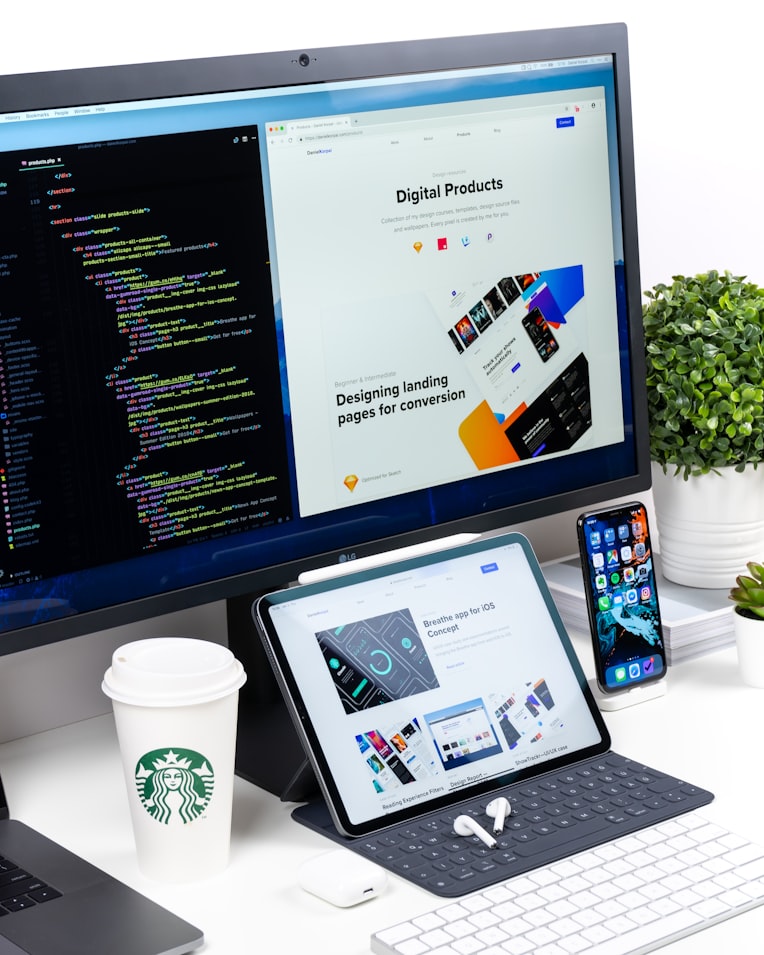
Set Up Your Project
Create a new directory for your password manager project and set up the basic files.
# Create project directory
mkdir password-manager
cd password-manager
# Create main Python file
touch password_manager.py
# Install required libraries
pip install cryptographyWe'll use the cryptography library for secure encryption.

Basic Password Manager Code
Here's the complete code for a basic but functional password manager:
from cryptography.fernet import Fernet
import json
import os
class PasswordManager:
def __init__(self):
self.key = None
self.password_file = None
self.password_dict = {}
def create_key(self, path):
self.key = Fernet.generate_key()
with open(path, 'wb') as f:
f.write(self.key)
def load_key(self, path):
with open(path, 'rb') as f:
self.key = f.read()
def create_password_file(self, path, initial_values=None):
self.password_file = path
if initial_values is not None:
for key, value in initial_values.items():
self.add_password(key, value)
def load_password_file(self, path):
self.password_file = path
with open(path, 'r') as f:
for line in f:
site, encrypted = line.strip().split(":")
self.password_dict[site] = Fernet(self.key).decrypt(encrypted.encode()).decode()
def add_password(self, site, password):
self.password_dict[site] = password
if self.password_file is not None:
with open(self.password_file, 'a') as f:
encrypted = Fernet(self.key).encrypt(password.encode())
f.write(f"{site}:{encrypted.decode()}\n")
def get_password(self, site):
return self.password_dict[site]
def main():
pm = PasswordManager()
print("""GT1 Password Manager
1. Create new key
2. Load existing key
3. Create new password file
4. Load existing password file
5. Add new password
6. Get a password
q. Quit
""")
while True:
choice = input("Enter your choice: ")
if choice == "1":
path = input("Enter path to save key: ")
pm.create_key(path)
elif choice == "2":
path = input("Enter path of key: ")
pm.load_key(path)
elif choice == "3":
path = input("Enter path to save password file: ")
pm.create_password_file(path)
elif choice == "4":
path = input("Enter path of password file: ")
pm.load_password_file(path)
elif choice == "5":
site = input("Enter the site name: ")
password = input("Enter the password: ")
pm.add_password(site, password)
elif choice == "6":
site = input("Enter the site name: ")
print(f"Password for {site}: {pm.get_password(site)}")
elif choice == "q":
break
else:
print("Invalid choice!")
if __name__ == "__main__":
main()Save and Run Your Program
Now that you've written the code, let's save and run it:
- Save the file as
password_manager.py - Open Command Prompt in your project directory
- Run the program with
python password_manager.py - Follow the on-screen menu to create your encryption key and password file
- Start adding your passwords!
Make sure to keep your encryption key file safe - without it, you won't be able to decrypt your passwords!

Using Your Password Manager
Here's how to use your new password manager:
- First run: Create a new key and password file
- Subsequent runs: Load your existing key and password file
- Add passwords for different websites/services
- Retrieve passwords when needed
- Keep your key file and password file in a secure location
Security Tip: Never share your key file or store it with your password file. Consider keeping it on a separate USB drive.

Bonus: Save and Run from a USB Drive
For portability and security, you can run your password manager from a USB drive using a portable Python version:
- Insert your USB drive and note its drive letter (e.g.,
E:) - Create a folder on the USB drive (e.g.,
E:\PasswordManager) - Download Portable Python from winpython.github.io
- Extract the Portable Python archive to your USB drive (e.g.,
E:\WinPython) - Copy your
password_manager.pyfile to theE:\PasswordManagerfolder - Open the Portable Python folder on the USB drive and run
WinPython Command Prompt.exe - In the command prompt, navigate to your project folder (e.g.,
cd \PasswordManager) - Install the required
cryptographylibrary withpip install cryptography - Run the program with
python password_manager.py - Store your key and password files on the USB drive, but keep backups elsewhere
Security Tip: Always eject the USB drive properly to prevent data corruption, and consider encrypting the USB drive itself for extra security.
